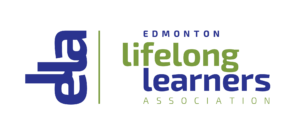Frequently Asked Questions
Have a question for ELLA?
Maybe it's already been answered!
Have a question for ELLA? Maybe it’s already been answered!
Check the list below and, if it’s not, please feel free to send us a message.
If you were a member before December 2020, the system will not identify you. DO NOT use the LOGIN button.
On the MENU at the top of the Home page, select MEMBERSHIP. Select BUY MEMBERSHIP. Click on the green purchase box ($25 – Add to Cart). Next click VIEW CART and PROCEED TO CHECKOUT. Fill in the required information and click PLACE ORDER.
You can check course availability without being logged in as a member. Hover your mouse over LEARN FOR LIFE, then click on VIEW ALL COURSES. Any courses that are no longer available will have the words OUT OF STOCK across the picture.
Under VIEW ALL COURSES, click READ MORE to get the full description of the course. Scroll down to see if there is conflict with any course in which you are registered. The system will not let you register for classes that overlap on any dates or times.
Select the course that is SOLD OUT, scroll down and there will be a box that you can check to put yourself on the wait list.
Click VIEW CART or the SHOPPING CART icon at the top right of your screen to open your Cart. The courses you have selected will be listed under Product. Click the X to the left of the Course Photo and Course Name to delete it before you Checkout. The course will remain in the shopping cart until you delete it, or the course expires.
In CHECKOUT, your contact information is auto filled. Do not enter your credit card details. Click on the SHOPPING CART icon at the top right of your screen to return to CART. Your selected courses are listed under PRODUCT. To withdraw, click on the X to the left of your Course and the cost will be deleted from Checkout.
To withdraw from a course you are registered in, go to MYACCOUNT. Click on the CONTACT US link to send an email message requesting withdrawal. This must be done TWO days PRIOR to the start of class or more to receive a refund. The refund will be processed within 7 days of request and a credit should appear on your credit card or in your bank account (if you paid with debit card). You will receive a confirmation email when the refund is processed.
Any extra information that Instructors feel you will need, including supply lists, can be viewed by logging into your account and clicking on the course listing. This will bring up the course description. Scroll to the bottom of the page where you will find the Extra Course Details
Registered participants will receive an email 24 hours before the class begins. The email contains a link for you to join the Zoom class each session. You may wish to add the link to your Calendar so it will be easy to find for each class.
24 hours before the start of your course you will receive a ZOOM invitation by email that includes a link to join the class. Look for the part that says:
Join Zoom Meeting
https://us02web.zoom.us/j/81610288931?pwd=S2FOTG9FS2crN0JUb0E4dTcwNG42UT09
Hover your mouse over the https line and click.
Here are some helpful links:
Videoconferencing Tips https://d.docs.live.net/9f91fe2931bfad4b/Desktop/ELLA%20WEB%20PICtures/Videoconferencing%20Tips.pdf
Attending an Online Lecture
https://drive.google.com/file/d/1ULOkpcUsQEKmwAAyf3BAlqmTQqGZnfDa/view?usp=sharing
Using Zoom on the iPad / iPhone
https://drive.google.com/file/d/1X8nWpek6rJrZ7yjbwABxi8RKKU05Gh5_/view?usp=sharing
Videoconferencing Tips
https://drive.google.com/file/d/1uVLKH98BLuuFdE3SUe-Auamasb7zrXiv/view?usp=sharing
There are two ways:
1. Each Thursday, an email will be sent out with the link into all active members.
2. Log in and click on MY ACCOUNT. Scroll down the page to see Noon Hour Presentation link. Click the green button to Join Zoom Call.
Go to your Account Info page. Change your email address to the new email address. Ensure that you have not made a typing error. Select the “Save Changes” button at the bottom of the page. You will receive an email confirming your email change.
If you do not receive a confirmation message to your new email address, then you have entered an invalid email address. In this case, use the CONTACT US form or send an email to exella@ualberta.ca.
Every browser is a little different, but when in your internet browser (Google Chrome, Safari, Firefox etc.) look for the access to settings, usually at the top of the page, either left- or right-hand corner and access History. Select the option to clear history and ensure ALL options are selected and then Clear.
The website works best when all prior form filling information is erased. Clearing your browser history each time before you log in may ensure your membership or registration purchases go smoothly.